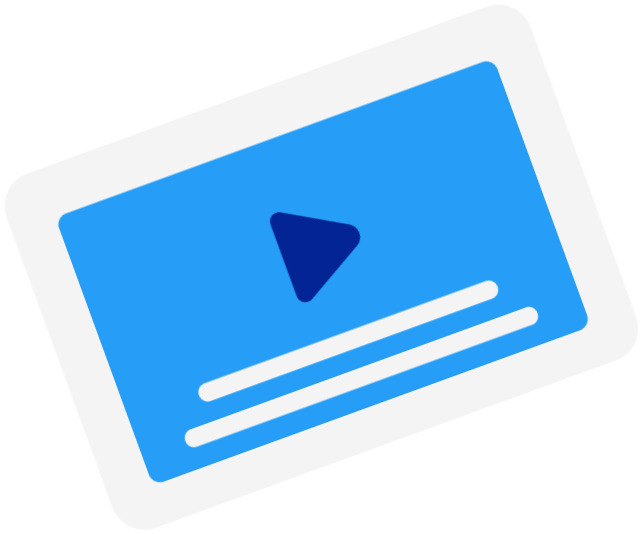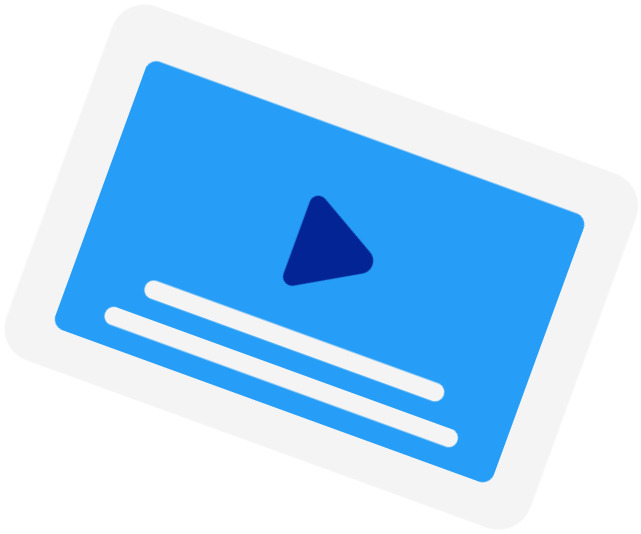Frequently Asked Questions
-
When should I use the SRT Time Shift tool?
You should use this tool when the subtitles of a movie are out of sync with the movie. This happened when the subtitles were created using a different version of the movie. For example, when the version has a longer intro than the current version.
-
What are the supported time units?
We currently only support shifting by seconds (s) and milliseconds (ms).
-
How do I determine the offset?
You should start the offset with either a "+" (adding time to) or "-" (subtracting time from). Then, write your offset in seconds and, if you need to use milliseconds, you add them after the decimal separator "." (dot). For example, to subtract 200 milliseconds, you write "-0.2".
-
My subtitles were fine, but it said, "Your subtitles have a line without start time"?
If your subtitles were correctly timestamped, it could be that your file was not in the correct file encoding. For our subtitle timeshifter to work, you need to convert your file to UTF-8.
Subtitling Services
-
Automatic Subtitles
-
85%accurate
-
5mturnaround
Get StartedLearn more about Automatic Subtitles -
-
Human-Made Subtitles
-
99%accurate
-
24hturnaround
Get StartedLearn more about Human-Made Subtitles -
-
Human-Made Translated Subtitles
-
99%accurate
-
48hturnaround
Get StartedLearn more about Human-Made Translated Subtitles -
-
excellentexcellent! difficult, scientific text, not clearly spoken, still got a nice transcriptBernd - Trustpilot
-
Transcribing depends heavily on the…Transcribing depends heavily on the quality of the recording. Scribe does a good job. What's really interesting is the subsequent editing tool.Michael - Trustpilot
-
This site is so well designedThis site is so well designed. Very grateful that they've made their conversion tools available for everyone, there are lots of them out there, but I like this one because it works and it looks great doing it! :)Juan Sebastian Vanegas - Trustpilot
-
SpectacularMy application process is so smooth and the tool used is so easy to navigate. I thought everything was just spectacular.Laizanel - Trustpilot