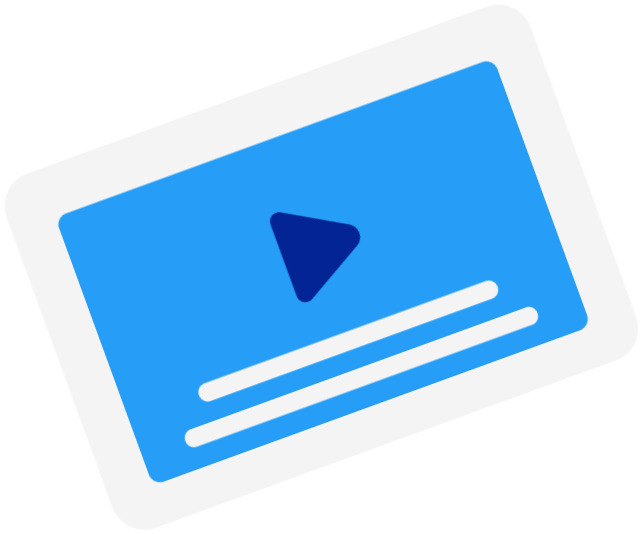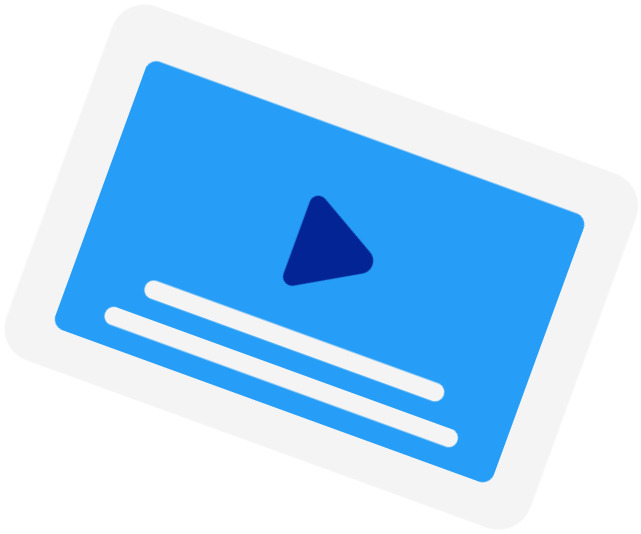Frequently Asked Questions
-
When should I use the Subtitle Time Shift tool?
You should use this tool when the subtitles of a movie are out of sync with the movie. This happened when the subtitles were created using a different version of the movie. For example, when the version has a longer intro than the current version.
-
What are the supported time units?
We currently only support shifting by seconds (s) and milliseconds (ms).
-
How do I determine the offset?
You should start the offset with either a "+" (adding time to) or "-" (subtracting time from). Then, write your offset in seconds and, if you need to use milliseconds, you add them after the decimal separator "." (dot). For example, to subtract 200 milliseconds, you write "-0.2".
-
My subtitles were fine, but it said, "Your subtitles have a line without start time"?
If your subtitles were correctly timestamped, it could be that your file was not in the correct file encoding. For our subtitle timeshifter to work, you need to convert your file to UTF-8.
Subtitling Services
-
Automatic Subtitles
-
85%accurate
-
5mturnaround
Get StartedLearn more about Automatic Subtitles -
-
Human-Made Subtitles
-
99%accurate
-
24hturnaround
Get StartedLearn more about Human-Made Subtitles -
-
Human-Made Translated Subtitles
-
99%accurate
-
48hturnaround
Get StartedLearn more about Human-Made Translated Subtitles -
-
Quick and accurateQuick and accurate. The generated subtitles were almost perfect. I had to correct some parts, add new lines. Easy!!Rachel Drosterij - Trustpilot
-
The best audio transcription we have…The best audio transcription we have used.Ralf - Trustpilot
-
The best product I have ever bought on AppSumoGreat transcriptions and great translations. And in addition super fast and very easy to use. It's fun and saves a lot of time. 👍🏻 ⭐️⭐️⭐️⭐️⭐️5d0c2f5867e94ce4bd57085aadbd598c - AppSumo
-
Really good conversion of English…Really good conversion of English speech to text and good value for money, especially if you have long speech to write up.Edward Borton - Trustpilot